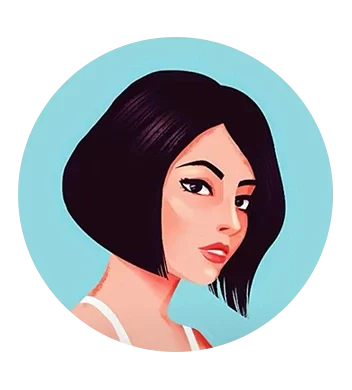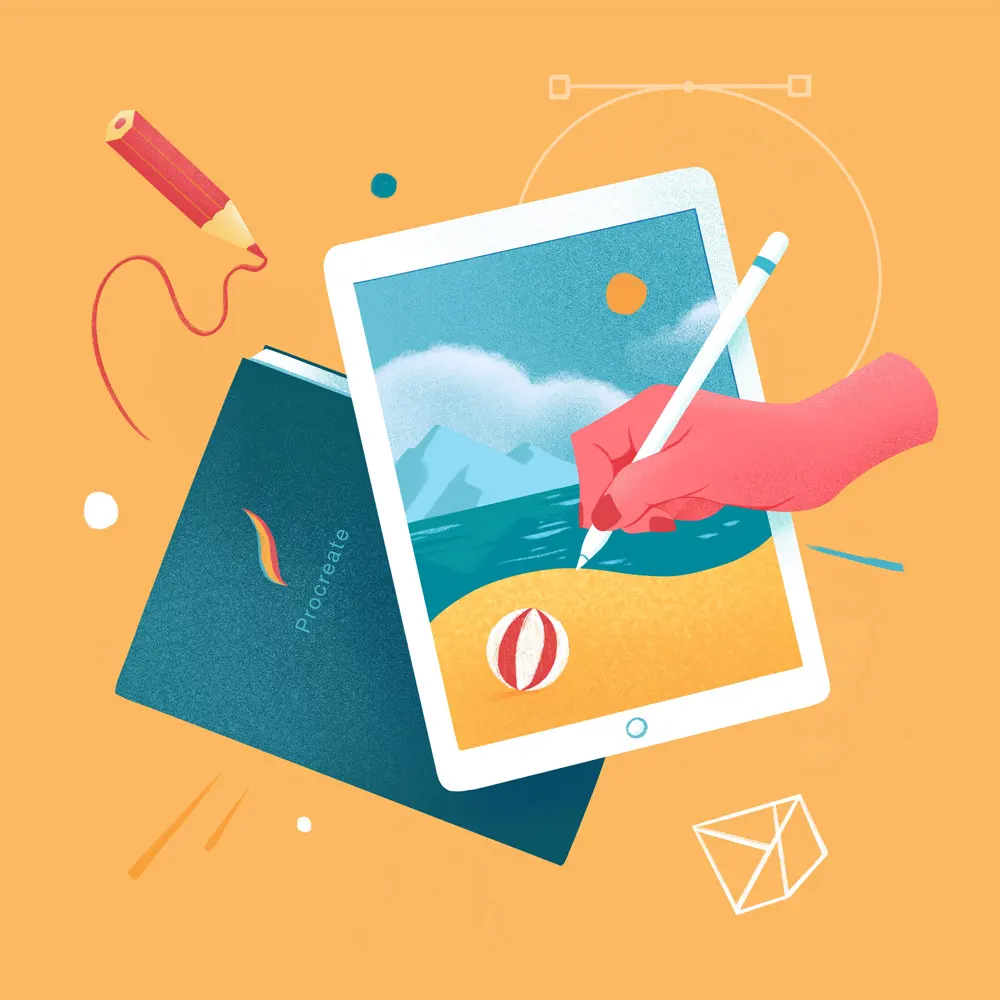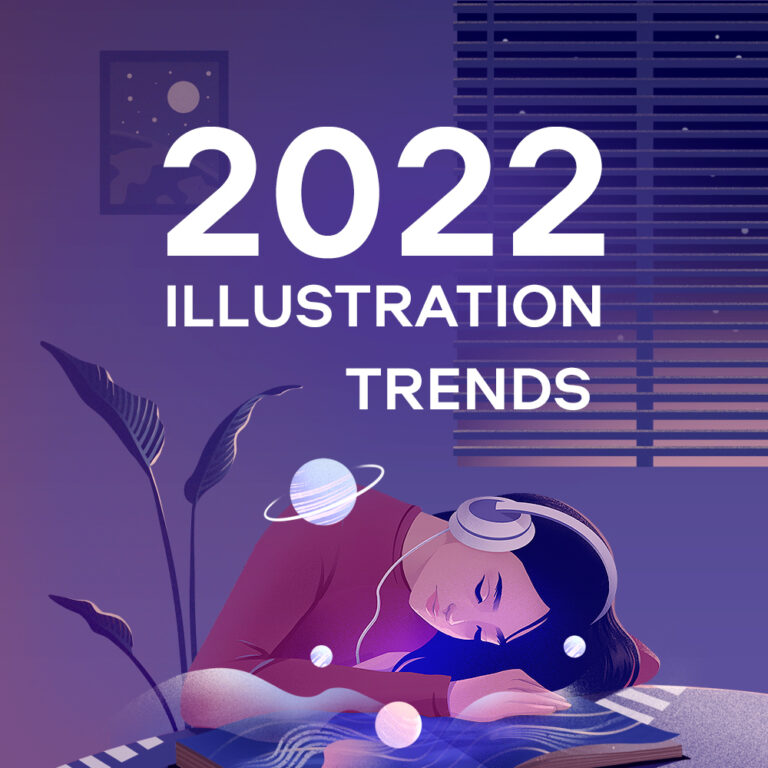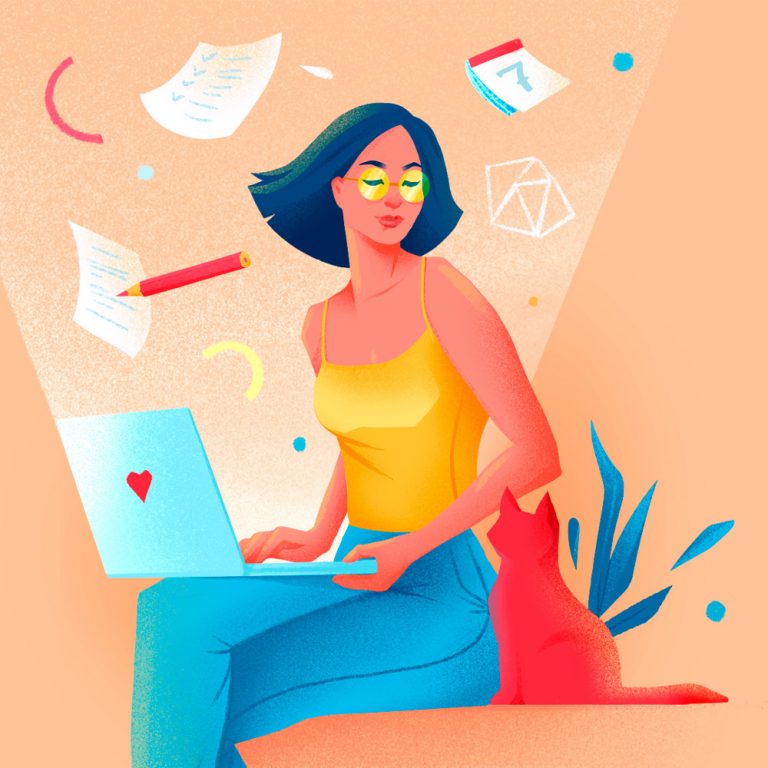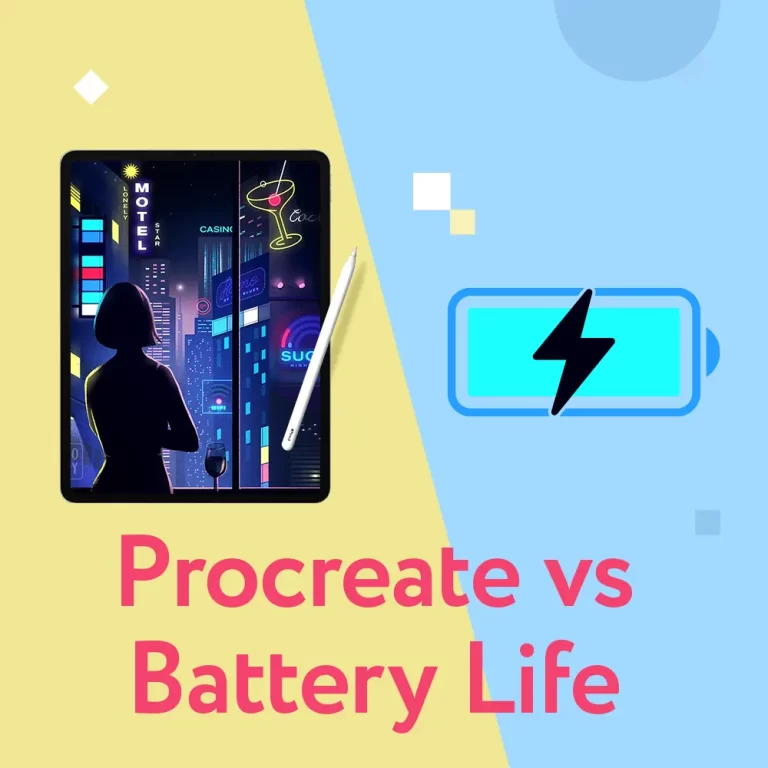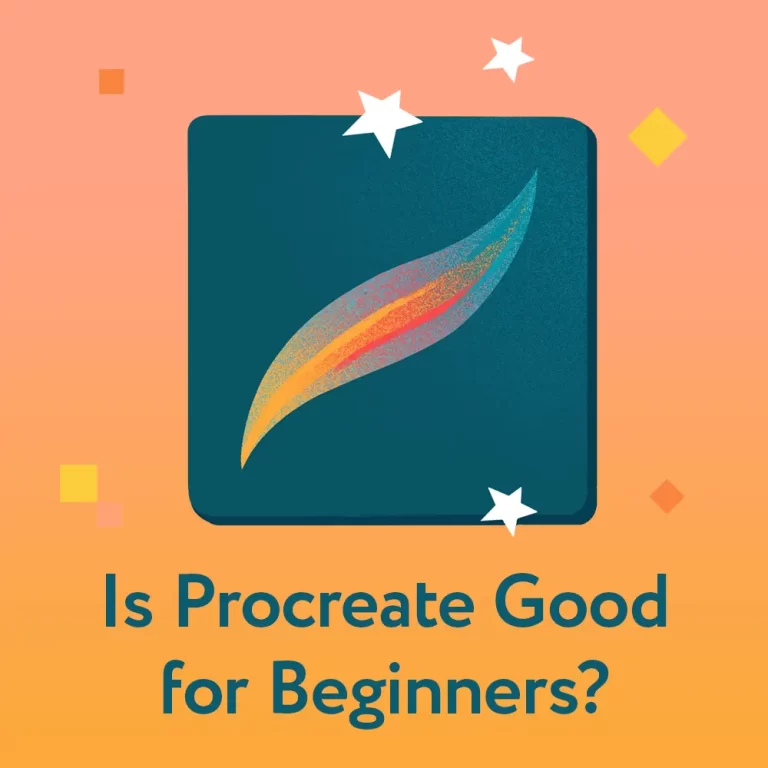Procreate App review by an Artist. Pros & Cons – 2023 Update
Thinking of trying Procreate but not sure if it’s worth the money? What is it good for and what devices does it works on? Or maybe what are the best features of this iPad app? These are some of the common questions I get from my subscribers. I‘m here to help you learn the answers and give you an honest opinion.
Procreate is a great app with many Pros and interesting features. But as with everything it has its cons. Let’s look at everything that is good about it and what it lacks.
Being an illustrator and designer for over a decade now, I work with Procreate quite often. I hope that my knowledge in this review will help you decide if you want to try it for yourself.
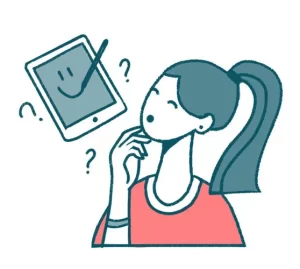
This review comes from an Adobe user with years of time record. (Ouch, it makes me feel too old ☺️ ) And I had the same questions as many of you reading this post. It’s been almost 2 years since I’ve got my hands on Procreate app on Apple’s tablet. So I believe I have a decent amount of experience to compare Procreate to other leading drawing programs by now.
I also keep this article up to date as new Procreate software updates come out, so rest assure everything written here is relevant at the moment you are actually reading it.
Let’s start with a couple most important things you should know about it.
What iPads work with Procreate?
This application for sketching and drawing is created for iPad Pro specifically. The tablet must be running iPad OS 15.4.1 or newer. So before buying check your tablets iOS version.
As of 2023 Procreate is supported on these iPad models:
- iPad Pro 12.9-inch (1st- 6th generation)
- iPad Pro 11-inch (1st– 4th generation)
- iPad Pro 10.5-inch
- iPad Pro 9.7-inch
- iPad (5th- 10th generation)
- iPad mini (5th and 6th generation)
- iPad mini 4
- iPad Air (3rd- 5th generation)
- iPad Air 2
You cannot install it on Android and use it on tablets running Google’s OS. So before buying check your tablets iOS version. There is also a Procreate Pocket version, which can be used on iPhones.
Is Procreate free on iPad?
No, it is not. If you would like to use it, you will need to buy it from Apple Store. Unfortunately, there is no free trial version to sample the app and experiment with it either. It’s a one-time deal though (USD 12.99), no subscription required. Once you pay for the app it’s yours forever. Which is a good business model in my opinion.
Does Procreate require an Apple pencil?
Yes and no. While Procreate implements Touch technology of pressure-sensitive painting that allows you to use your finger, the best and most comparable user experience comes with a stylus. You would definitely want to get an Apple pencil, or use an iPhone-compatible stylus.
Is Procreate better than Adobe Illustrator / Photoshop?
Depends what you are using it for. Photoshop is still better for complex illustrations and everything that requires grid structure (i.e. identity or web design). On the other hand Procreate is fantastic for sketching, flat illustration and everything that you can create on the go.
Adobe has long been an ultimate leader in the creative software sphere. With the appearance of Procreate for iPad many artists have turned their attention at this app with expectations and questions. You can read a really detailed comparison in this article.
These were the essential things you’d need to know. Procreate became pretty popular among many artists over recent years and I’ve seen a lot of wonderful illustrations made with it. Because there is no trial or demo version of the app I had my doubts if it would suit my workflow or if it could even replace my usual work on computer. Now having created many illustrations with it I’m glad I gave it a try. So let’s talk about its strengths and weaknesses.
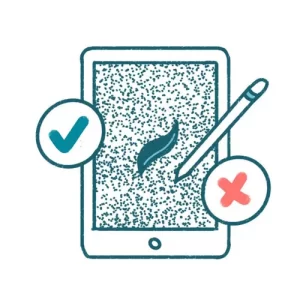
Procreate PROS
– Brushes
There are many and most of them are REALLY cool! What’s even better is that you can download new ones made by other people (just like in Photoshop) and create your own directly on your device. By using different textures and playing with parameters, you can get unique brushes of your own and even share your presets with friends (or customers, or both). There is a whole bunch of settings that helps you make the adjustments. I’m still playing with ‘em 🙂
What’s also really cool – Procreate has added an option to import your Photoshop (.abr) brushes into your app with the 5.0 update. So if you’ve got used to a particular set of brushes on your computer you can continue work with them in Procreate.
– Really smooth workflow
It’s when you feel like a queen of digital technology zooming in and out and rotating your canvas super-fast and precisely J I personally didn’t feel any lag working with my pencil (and it was what I was worried about as a dedicated Wacom user).
–Omg time-lapse recording!
With Procreate you don’t need to learn how to work in any specialized video recording program as it can instantly save your working process. It records your every brushstroke and I find it really helpful to rewatch my timelapses to analyze my workflow and see where I can improve.
– Formats
Procreate works with PSD, TIFF, PNG, PDF, GIF and JPEG files, which means you can export your half-made work and continue working on your computer easily. It’s also helpful for preparing your graphics for printing
They have also added CMYK mode for printing with their 5.0 update and the possibility to save simple animations in MP4, so your artworks can come alive without even leaving the app!
– Having fun!
And finally – how cool is that to draw on your coach/on the train/at your parents’ house with no need to scan the drawing afterwards or to use a stationary computer!
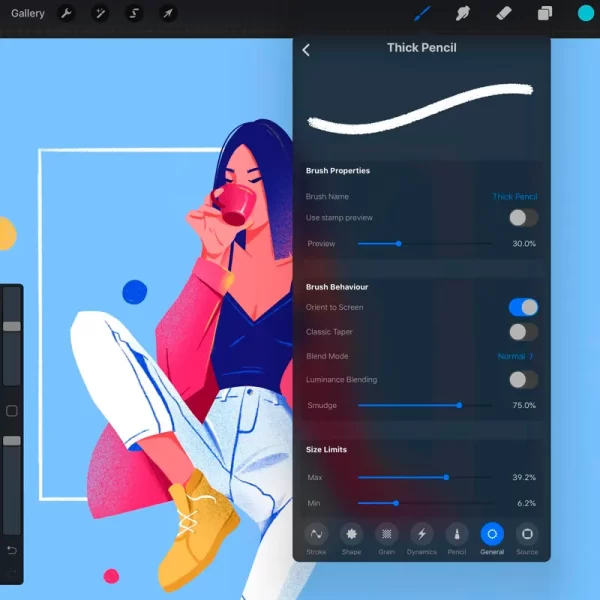
Procreate CONS
– Masks
Fortunately, there are clipping masks in Procreate similar to ones in Photoshop. Though simple layer masks are still rather basic – for example you can’t create a mask from selection and have to actually paint the areas you want to conceal. You’re not able to invert a mask either or detach it from the layer, so still hoping for further updates.
– No vectors
I really love working with vector shapes and masks in Illustrator and Photoshop as it gives a lot of control over the drawing. It’s way harder to achieve the same ‘smoothness’ of the line in Procreate. On the other hand it’s a good way to practice your hand drawing skills to compensate for this.
– Adjustment Layers
Personally for me it’s currently the most essential disadvantage. Yes, you can change colors, saturation or contrast for individual layers. But you can not adjust your color settings for the entire document as a whole. That is mainly the reason I need to make my final adjustments to illustrations on computer.
– Layers Number
The number of layers you can use in your project directly depends on the size of your canvas and the model of iPad you are using. Newer models offer way more layers to work on, but still there are limitations.
– No Gradient Tool
If you’re a Photoshop user you might find it very inconvenient with Procreate to not be able to easily create gradients. There is no such too in Procreate, so you need to use Gaussian Blur to create smooth color transitions instead. I personally really hope it will be improved in future.
– Hidden tricks
It’s funny that the coolest functions that can make your work in Procreate much faster and fun are the ones you can stumble upon only by chance or reading and watching tutorials. So some research is required to optimize usage of the app and customize it the way you like.
Conclusion
Overall, I’d say Procreate is worth its $12.99 price and is pretty handy both for simple sketching and doodling and for some creative illustrative pieces. It’s also pretty intuitive for an Adobe user like me. Though as with every new software, you need some time to adapt it for your needs, learn some shortcuts and get used to putting your Apple Pencil in the right place. However, the 2nd generation Apple pencils use magnets to stay at the side of their iPads. These 2nd Gen pencils work with:
- iPad mini (6th generation)
- iPad Air (4th generation and later)
- iPad Pro 12.9-inch (3rd generation and later)
- iPad Pro 11-inch (1st generation and later)
If my review was helpful to you there is nothing better than sharing it with the world.
If there is anything else you’d like to know about it feel free to ask me in the comments below.