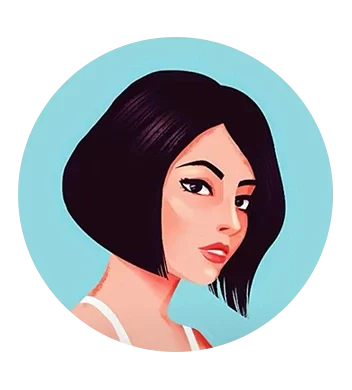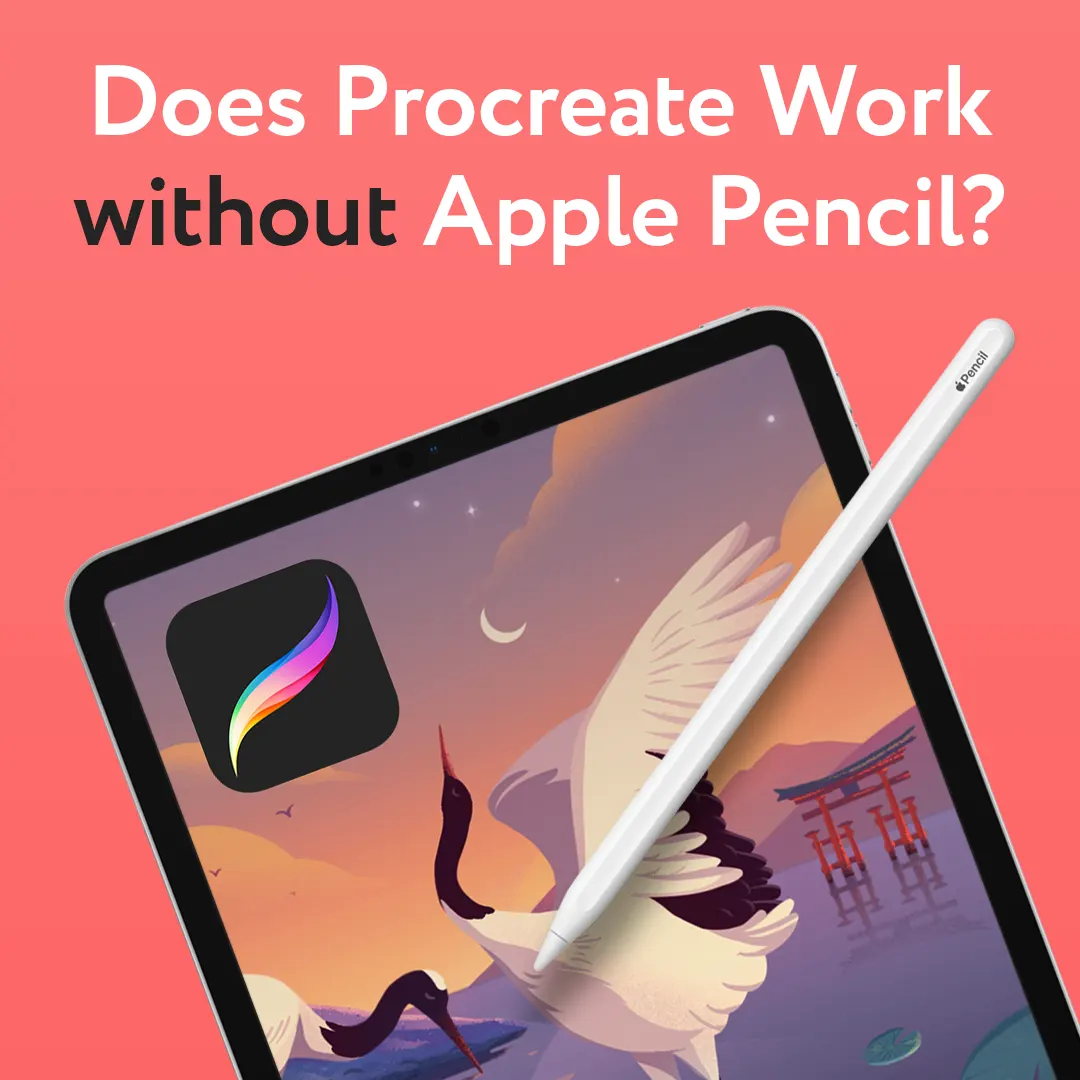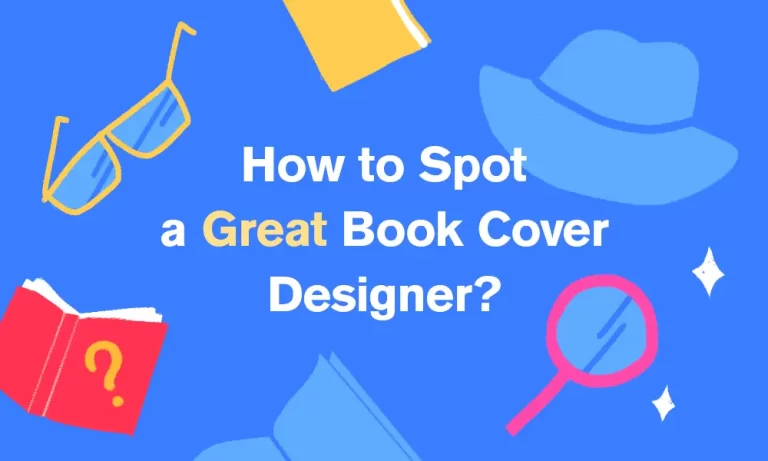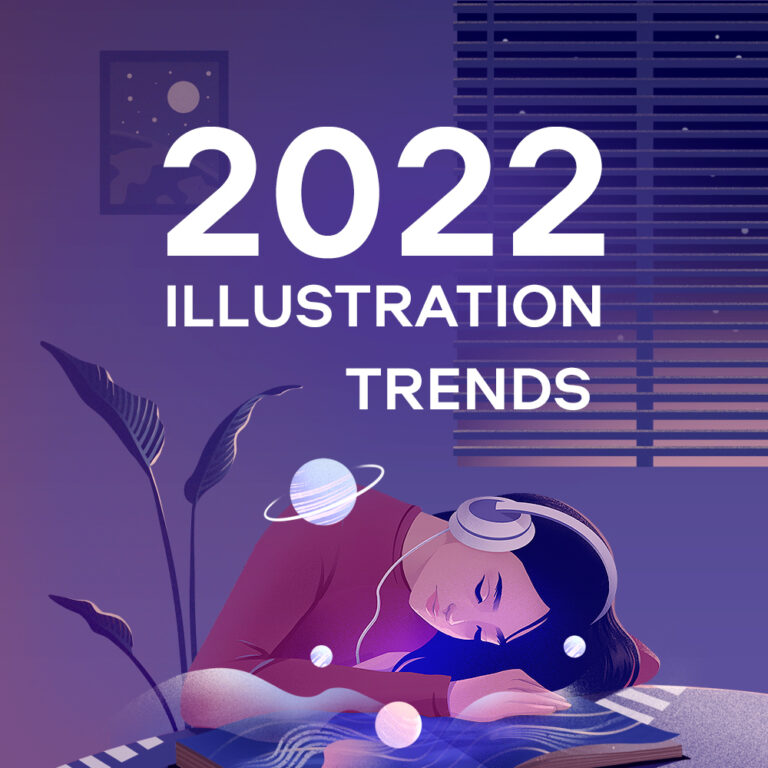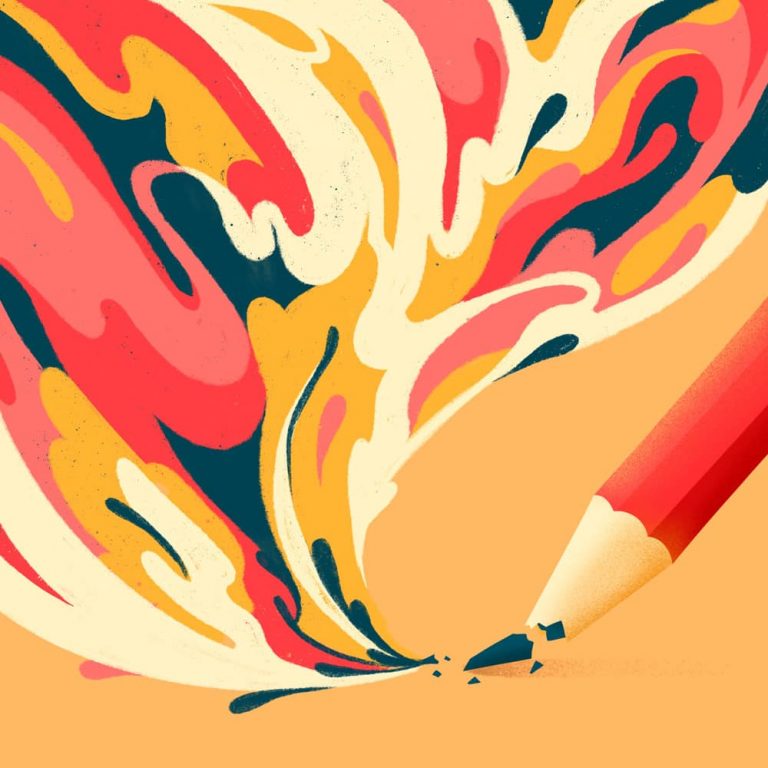Does Procreate Work without Apple Pencil or other Stylus?
When thinking of buying Procreate you should remember that this app was designed to work with a stylus in the first place. Therefore, if you have an iPad that supports Procreate (here is a full list of iPad models that support Procreate)but you don’t have a stylus, you might be wondering – would you even be able to work/draw in Procreate without an Apple Pencil or a stylus in general?
Technically – Yes. You can draw in Procreate without Apple Pencil or other compatible styluses. However, you will be limited both in terms of technical possibilities and drawing features as well as in your creative options. This app is meant to be used with a stylus for a number of reasons.
Starting with a simple fact that Procreate was created to be a perfect, or as close to perfect as possible, imitation of a Pen & Pencil feel. And considering all the additional features latest generation of Apple pencil provides in Procreate, there’s hardly a reason why you would choose not to use a stylus. Especially if you are planning to create a professional level artwork. Or even simply to use this drawing app to its full potential as your hobby.
Let’s see what options do you have when considering Procreate with and without styluses.
Does Procreate Work without the Apple Pencil or Stylus in general?
Even though Procreate does work without a stylus, Apple Pencil in particular, I strongly recommend everyone to use one. Stylus gives you a perfect control over pressure sensitivity and stroke thickness, which is really important and convenient when creating visual art.
Of course, if you want to test something different or you have never actually tried drawing with a stylus before, you can always draw with your fingers. Procreate even has dedicated settings just for that.
Usually Procreate has finger touch option enabled by default. If that’s not your case you can turn on finger drawing in Procreate by doing this:
- Tap the Wrench icon in the upper left corner of the screen
- Select Preferences > Gesture Controls
- Tap General in the bottom of the menu on the left
- Make sure Disable Touch Actions option is turned off. This will activate the option to draw with your fingers.
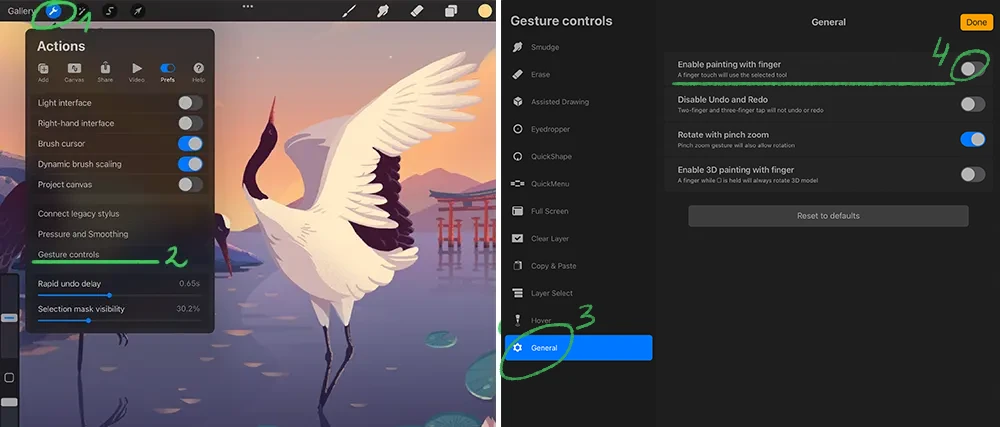
As you get familiar with Procreate, you will appreciate the creative freedom and cool features a stylus offers. Besides as times goes on newer versions of Apple pencil come out, as well as new software updates are released, it will get even better and more sophisticated.
Is Procreate worth it if you Don’t have the Apple Pencil
If you want to use Procreate to its full potential as a professional artist, but you don’t have the Apple pencil, then it is not worth it. Apple pencil or any fully compatible stylus is an essential part of the drawing process. It offers way too many benefits to simply go without one.
On the other hand, if you are considering getting Procreate to draw as part of a hobby or relaxation process, or just having fun, then yes, it is worth it. Stylus is a great tool, but you can still achieve a lot in Procreate without it.
In addition, if at some point you will feel like enhancing you drawing experience you can always buy the latest compatible version of Apple pencil. Procreate is a one-time purchase app, so once you get it, it will stay with you. Taking into account all the opportunities Procreate brings to the table, it is worth getting iPad for it. Check out all the reasons Why It is worth getting iPad to have Procreate
What styluses can be used for Procreate
Procreate was specifically made as an iOS app. You can’t run it in Windows or Android. It was designed to work on iPad. Therefore, it should not come as a surprise that the intended stylus for Procreate is Apple Pencil.
However, as with most of Apple products they do cost above average when compared to other tech products on the market. The question of whether that price difference is justified is often debatable and should be answered as pertaining to specific products.
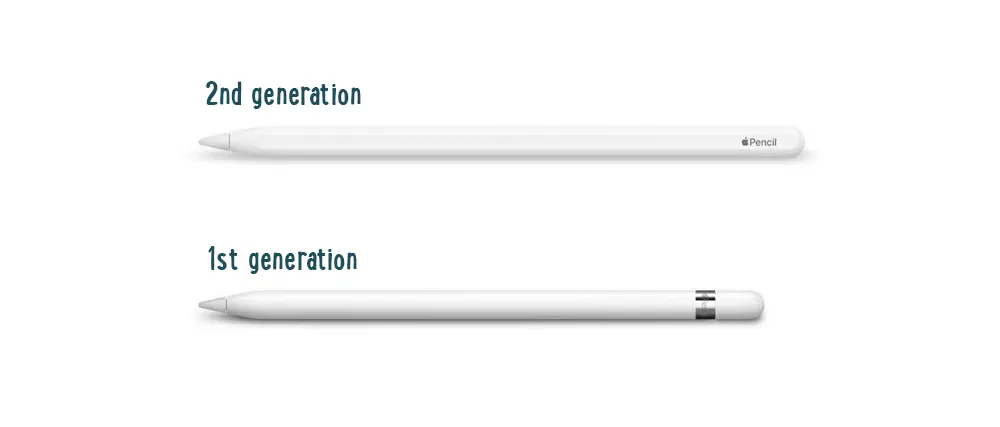
The Apple Pencil (2nd generation ) costs 129 USD at official website (there is also 1st generation Apple pencil but it’s not compatible with newer versions of iPad; see the table down below for more info). It is definitely not a cheap gadget, so many wonder if there are more affordable alternatives.
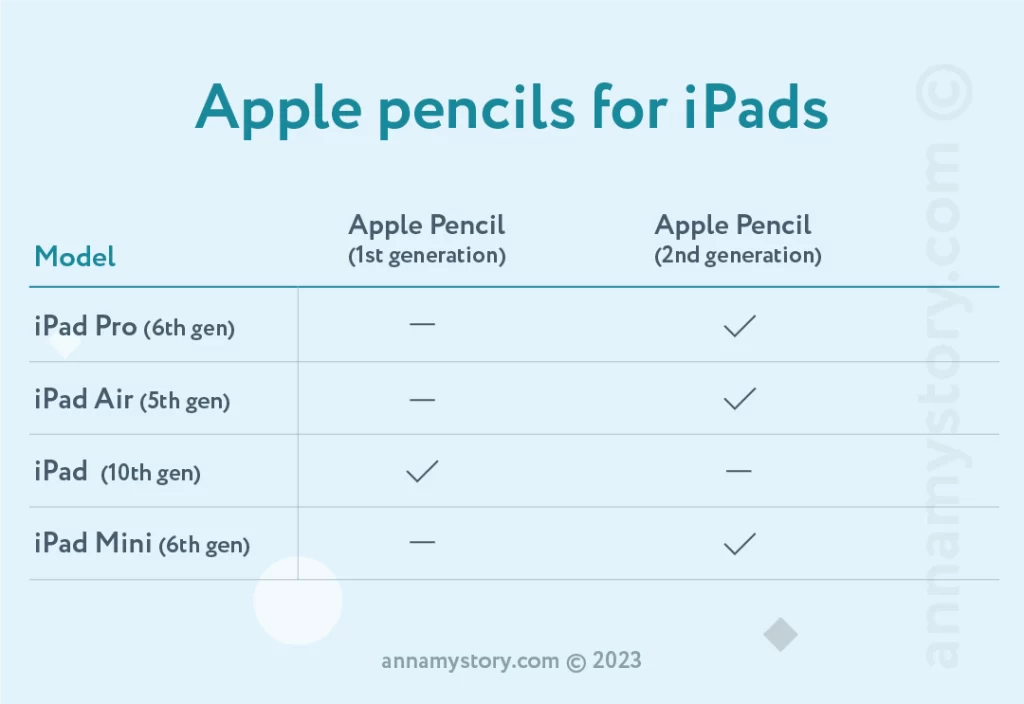
The only other officially supported stylus for Procreate is Logitech Crayon. So if you are wondering if Logitech Crayon works with procreate? It does. It works perfectly well with iPads (2018 and later versions). It also costs less. Does it have the same feel? It is highly individual. So if you have an opportunity to test both before buying, do it.
Any other styluses are not officially supported. This means they can still work in Procreate, but there are no guarantees. You might encounter errors and hardware limitations with third-party pencils. And if you do, Procreate support will likely be unable to help you with such issues.
What is the best stylus for Procreate?
The best stylus for Procreate is obviously Apple Pencil. It was made by Apple. It is the stylus created specifically to work with iPad. It guarantees seamless continuity of the Apple product line. And you can always be sure that the Procreate developers test all their app versions with Apple Pencil in mind.
There are additional perks like having an engraving done on your Pencil when you buy it from the official store. So all in all, I recommend getting it if the price is right for you.